Introduction
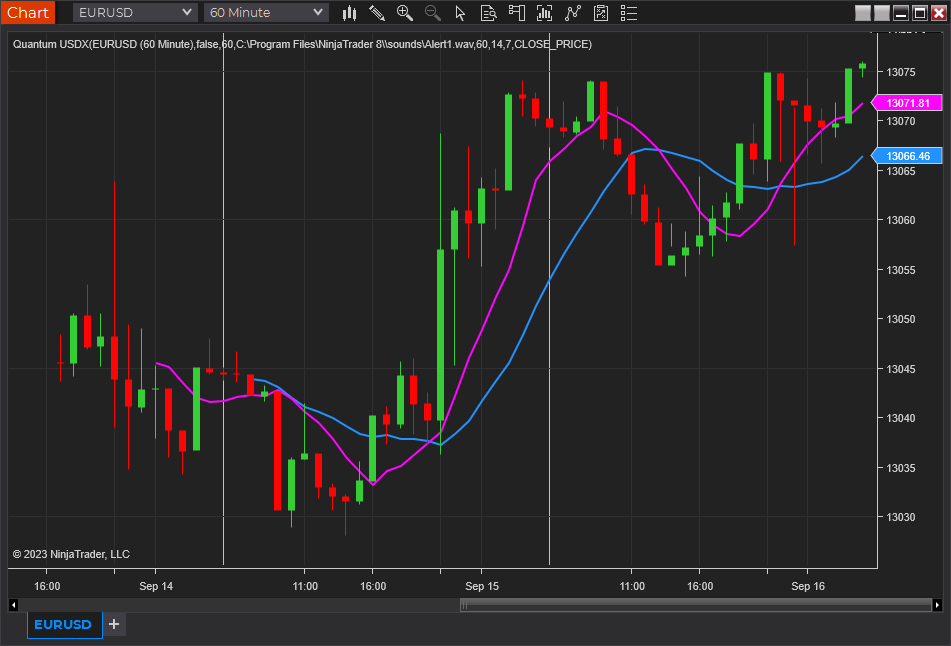
The Quantum USDX has been created to provide a more “balanced” view of the US dollar, more representative if you like of the world today. It has a basket of four currencies which are equally weighted, in the same way as with the Quantum JPYX indicator. These are as follows:
- Euro
- British Pound
- Japanese Yen
- Australian dollar
The Quantum USDX indicator displays strength and weakness in the US dollar against this basket of currencies. It can be applied to any chart in any timeframe and will give you an instant view of the US dollar. Alternatively, why not create a separate workspace with multiple timeframes. Observing the movement of the USDX is essential, as it provides an alternative view of price action in related markets such as gold, oil, and agricultural commodities.
The indicator can be used in one of three ways:
- First, as an inverse indicator to a major currency pair, helping you get in, stay in, and get out
- Second as a confirming indicator for the Quantum Currency Strength Indicator, providing a perspective against other currencies
- Finally, as the ultimate barometer of risk as a safe haven currency as the currency of first reserve
Whichever approach you adopt you will no longer have to leave your NinjaTrader 8 platform for a view of the US dollar!
Installation
Open your NinjaTrader 8 platform and select a chart.
Right click the chart to bring up a menu which looks like the following image:

Select Indicators… which will open the following window. Alternatively, you can open this window by clicking the Indicators button in the chart toolbar or by pressing Ctrl + I while focused on the chart.

In the Indicators window under Available section, go to Quantum > Quantum USDX and click it to select the indicator. Once selected, click “add” under the Configured section which will put it on the list of active indicators to be added in the chart.
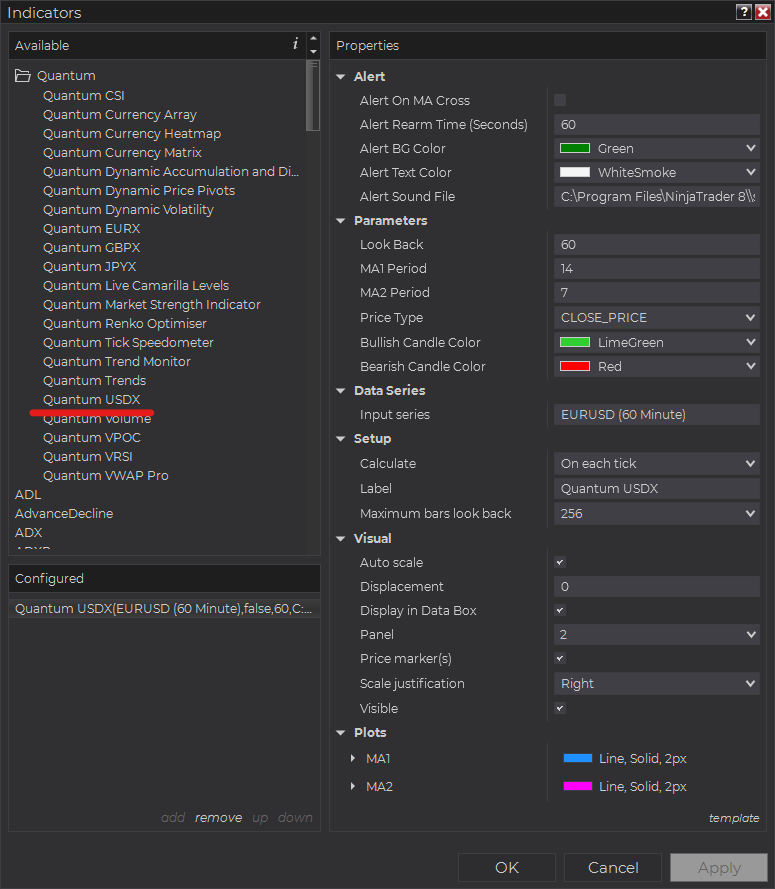
Before clicking the OK or Apply button to complete, the indicator has several configurable options. You can click the Apply button at any time, and this will apply any changes you have made to the indicator without closing the window. This will allow you to see the changes you have made to the indicator, without closing with the OK button or the Cancel button.
Configuration
All user input can be configured at the right-hand side of the Indicators window under the Properties section. These are the default settings when you add the indicator in a chart.
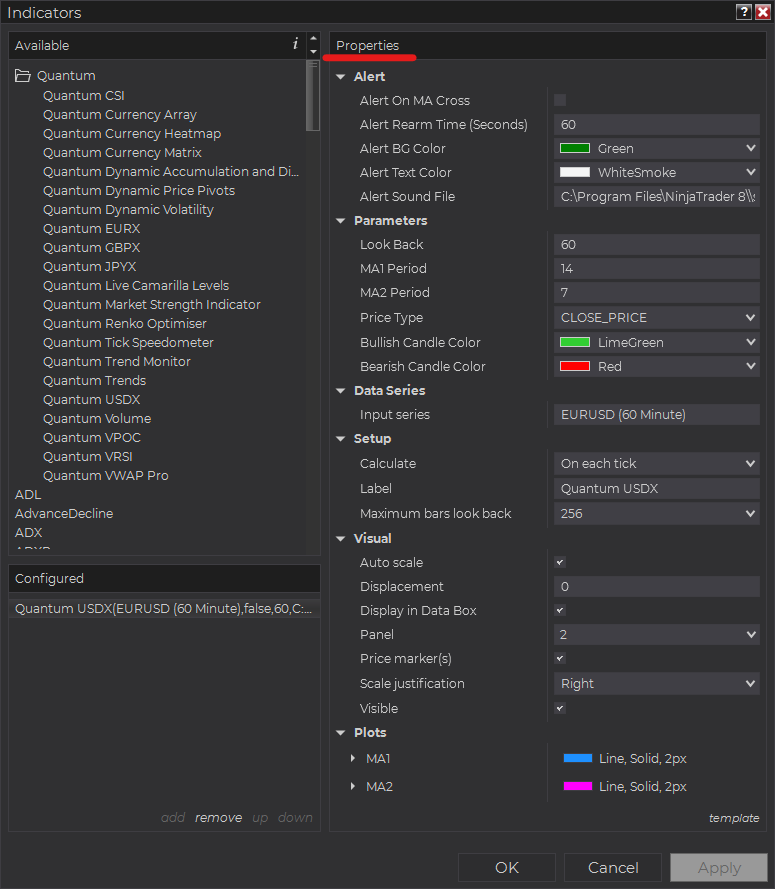
Main Settings
Alert
The following settings affect the indicator’s alert notifications displayed in the Alerts Log. You can open the Alerts Log from your NinjaTrader 8 client’s menu bar in the main window at New > Alerts Log.

Alert On MA Cross
When enabled, the indicator sends an alert notification in the Alerts Log when the indicator’s 2 moving averages cross paths which can indicate a change in trend in the USDX.
Alert Rearm Time (Seconds)
This adds a delay to the next alert notification, expressed in number of seconds.
Alert BG Color
This setting allows you to customize the background color of the indicator’s messages as they appear in the Alerts Log.
Alert Text Color
This setting allows you to customize the color of the text as the indicator’s messages appear in the Alerts Log.
Alert Sound File
You can change here the sound file the platform uses when this indicator triggers an alert. By default, it uses the Alert1.wav file packaged with your NinjaTrader installation. Please make sure that the file is supported and the absolute path to the sound file is entered correctly.
Parameters
Look Back
Sets the number of bars that the indicator displays on the chart. Please note that a larger Look Back consumes more of your machine’s resources.
MA1 Period
Sets the look back period of 1st of the 2 moving averages calculated across the USDX. Useful for setting up MA crosses.
MA2 Period
Sets the look back period of 2nd of the 2 moving averages calculated across the USDX. Useful for setting up MA crosses.
Price Type
Sets the price type of the indicator’s the 2 moving averages. You can either choose OPEN_PRICE, HIGH_PRICE, LOW_PRICE, or CLOSE_PRICE of the USDX to calculate both moving averages. The default price type is based on the USDX’s close prices.
Bullish Candle Color
Sets the color of the bullish candlestick bars in the USDX.
Bearish Candle Color
Sets the color of the bearish candlestick bars in the USDX.
Other Settings
Data Series
Input Series
Opens the indicator Input Series dialogue which allows you to select the source of data for your indicator’s calculations.
Setup
Calculate
Sets the frequency at which the indicator performs its calculations.
Label
The label of the indicator’s instance displayed on the chart.
Maximum bars look back
Determines the maximum number of bars the indicator can look back to perform calculations on historical data. This is set to 256 by default (the most memory-friendly setting), but it can be changed to “infinite” to allow for a greater look back period.
Visual
Auto scale
When enabled, the indicator will be included in the chart panel’s vertical automatic scaling.
Displacement
Sets the number of bars by which to displace the indicator plots.
Display in Data Box
Enables or disables the inclusion of the indicator’s plot values in the Data Box
Panel
Sets the panel in which the indicator is plotted. If you select “Same as input series,” the indicator will be linked to the Input Series and automatically move if the Input Series is modified to a different panel.
Price marker(s)
When enabled, the indicator value is plotted in the axis selected under the “Scale Justification” property.
Scale justification
Sets the scale on which the indicator will be plotted. Possible values are “Right,” “Left,” and “Overlay”.
Visible
Enables or disables visibility and function of the indicator on the chart.
Plots
Sets a variety of parameters, such as color, for the plots drawn by the indicator.
- MA1
- MA2
Unloading the indicator
Here are the steps to remove the indicator in the chart.
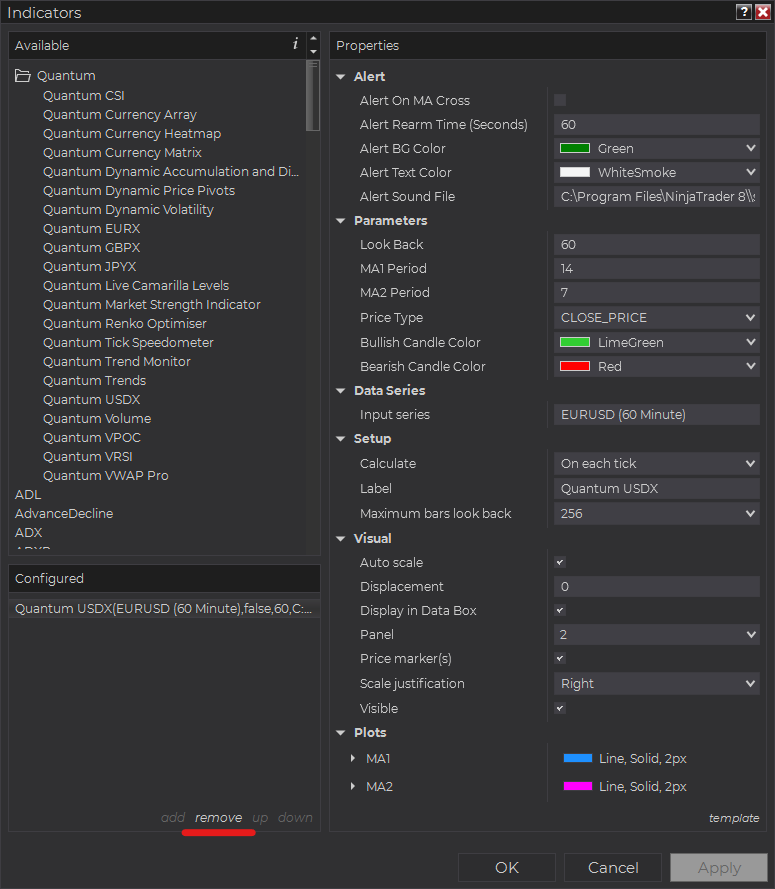
Right-click on the chart then select Indicators… from the menu. Select Quantum USDX from the Configured section and click “remove” then OK to confirm and the indicator should be unloaded from your chart.







