General – getting started
Of all the four principle capital markets, the world of foreign exchange trading is the most complex and most difficult to master, unless of course you have the right tools! The reason for this complexity is not hard to understand.
First currencies are traded in pairs. Each position is a judgment of the forces driving two independent markets. If the GBP/USD for example is bullish, is this being driven by strength in the pound, or weakness in the US dollar. Imagine if we had to do the same thing trading stocks for example. Consider trading Google against Amazon. If this ‘pair’ were rising, is this being driven by strength in Google or weakness in Amazon? Almost impossible to analyse.
To compound this problem, every currency can be bought or sold against a myriad of other currencies. This raises the next key question. If the GBP/USD is bullish once again, is the British pound strong against all the other major currencies, such as the GBP/JPY, the GBP/CAD, the EUR/GBP etc. If it is, then this is clearly a sign that the UK pound is being bought universally in the market. Equally for the US dollar, if it is sold universally in pairs such as the USD/CAD, the USD/JPY and others, then we can assume that the GBP/USD is rising as a result of strong buying of the pound universally, and strong selling across the market of the US dollar.
Finally, we come to the third problem, which is trying to assess the strength of this buying or selling. After all a currency may be overbought (strong) or oversold (weak) but how strong is strong, and how weak is weak.
Consider this for a moment. Assume you have decided to buy the GBP/USD and have the following information to help you in your analysis:
- Whether the GBP is also being bought in all the other cross currency pairs
- Whether the USD is also being sold in all the other major currency pairs
- The relative strength of buying in the GBP/USD pair
Trading success is all about assessing risk and the probability of success on each trade. Would this information give you a high risk, medium or low risk trading position? And the answer……… is a low risk trading opportunity. After all, you are now taking a position based on a view across the market.
First, if you are basing your decision on universal buying or selling of a currency, then you are trading with the entire weight of the market, and not just on the analysis of one currency pair – it’s low risk. Second, if you know the relative strength of this buying or selling against all the other currency pairs, then this gives you the complete picture – if its strong, then again – it’s low risk. Third and last, if you know what the counter currency is also doing in terms of strong or weak, then once more if its strong – it’s low risk.
This is where the Quantum Currency Matrix steps in. It provides the solution to all three problems in one elegant trading indicator, and is a complimentary indicator to the Quantum Currency Strength Indicator. It shows you the complete picture across the market in a simple matrix, which works in all timeframes from seconds to months on the Ninjatrader platform.
From the eight major currencies come the 28 currency pairs which are then displayed in a table, with their relative strength scores, updated second by second and minute by minute. A score above 0.00 indicates bullish momentum and is displayed in blue, whilst a score below 0.00 indicates bearish momentum and is displayed in red. This is the default setting.
Each currency can then be isolated to show the 7 associated pairs and their relative scores. If all the associated pairs are showing similar strength (either bullish or bearish) then this is either a good time to join the move, or alternatively it may be an opportunity to wait for a reversal in trend as the pair becomes overbought or oversold.
The Quantum Currency Matrix gives you the tool to see the complexities of the forex market in real time across all the related pairs, along with the strength of the buying and selling. Whilst it is possible to do this manually using multiple charts, what a manual matrix will not provide is any measure of the relative strength. The indicator does this for you automatically by considering the price action across all the related currency pairs and then deriving the relative strength scores accordingly.
The Quantum Currency Strength indicator and the Quantum Currency Matrix are the perfect combination. The first gives you the ‘heads up’ on the individual currencies. The second then completes the picture, giving you a three dimensional view across the 28 currency pairs. Together they allow you to assess the probable risk on each and every trade – instantly – giving you the tools to trade every pair with complete confidence.
- Your Quantum currency matrix indicator can be applied to any chart for any currency pair. The chart does not influence or affect the appearance or performance of the indicator. For example you can apply the indicator to a $GBPUSD, a $EURUSD, or a $USDCHF, or any other pair. The Ninjatrader indicator will display in an identical way on each chart.
- The Ninjatrader indicator will work in all timeframes including from seconds, to minutes and months
- When you first apply the indicator, please allow a few seconds for the data to build in history.
By itself, the Quantum Currency Matrix indicator is a powerful trading tool for identifying trading opportunities quickly and easily. However, it was developed as part of what we like to call the Quantum Currency Dashboard which consists of the following indicators:
- Quantum Currency Strength Indicator (CSI)
- Quantum Currency Matrix
- Quantum Currency Array
- Quantum Currency Heatmap
These four indicators then provide a unique and compact insight into all the various aspects of strength and weakness for both currencies and currency pairs, from trend and momentum to overbought and oversold. What is unique is that using four charts, you are then able to monitor the myriad combinations of strength, weakness, momentum, congestion and divergence across the entire forex complex at a click of a button. And even more powerfully, giving you the confidence to get in and stay in for maximum profits. No more missed opportunities, no more struggling with multiple charts, and no more trader regret, whatever your trading style or approach.
Installation
Open your NinjaTrader platform and select a chart
- Right click
This will open the following window:
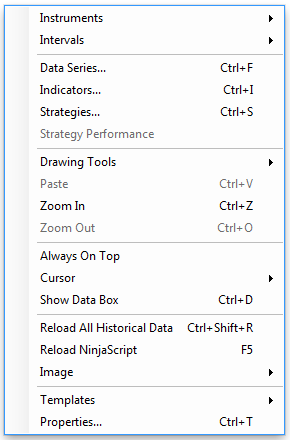
- Left click > Indicators
This will open the following window: (you can also open this window in another way by clicking on the Indicators icon in the NinjaTrader toolbar)
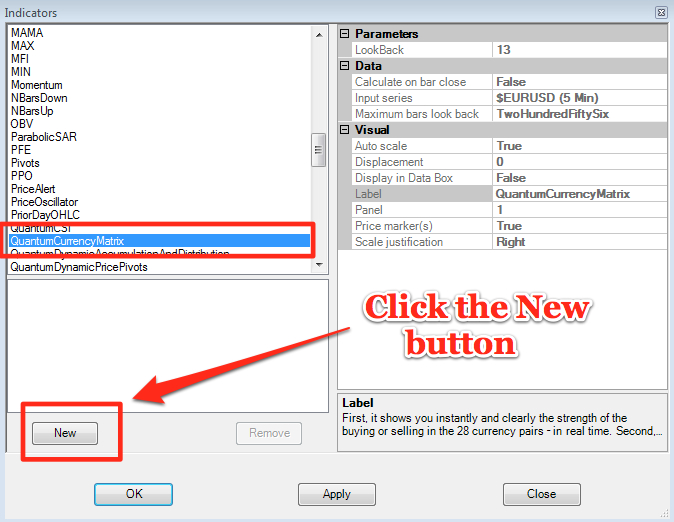
Scroll down to the QuantumCurrencyMatrix indicator:
- Left click > This will highlight the indicator in blue
- Left click > ‘New’ button as shown above
This will add the QuantumCurrencyMatrix in the box below as shown here:
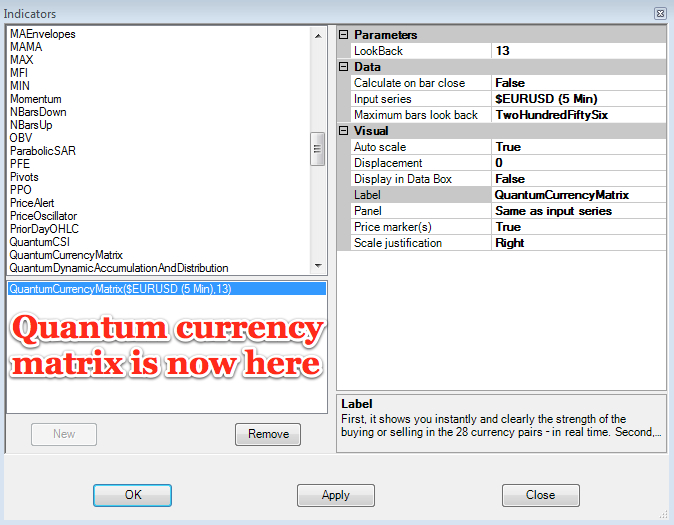
Before clicking the OK or Apply button to complete, the indicator has one or two options which can be configured. You can click the Apply button at any time, and this will apply any changes you have made to the indicator, without closing the window. This will allow you to see the changes you have made, and to modify again before closing with the OK button, or the Close button.
All of the user configuration is done on the right hand side of the above screen, which is shown enlarged below. These are the default settings when you first install the indicator to a chart.
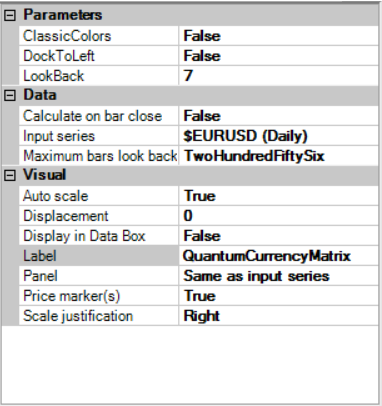
Parameters
These are the Parameters inputs:
ClassicColors – this changes the color scheme of the Currency Matrix to the classic blue and red. It is false by default.
LookBack – this is the number of bars that the indicator processes during the calculation. The default is 7 and we suggest you leave it at this setting.
DockToLeft– This parameter controls the position where the indicator is docked at the chart. Its default value is False which places the indicator at the right hand side of the chart.
Data
These are the Data inputs:
Calculate on bar close – please DO NOT change this setting and leave as the default of False
Input series – this shows the timeframe for the indicator and will be displayed according to the chart time. In this case the indicator was attached to a 1 minute time chart
Maximum bars look back – this is the maximum number of bars in the look back for the indicator. We suggest you leave this as the default of TwoHundredFiftySix as it is memory friendly
Visual
These are the Visual inputs:
Auto Scale – DO NOT change this setting and leave this as the default of True
Displacement – DO NOT change this setting and leave this at the default of 0
Display in Data Box – we suggest you leave this at the default of False
Label – this is the label which will display on the chart once the indicator is attached. You can remove this if you wish as follows:
- Place your mouse on the Label label, and left click. This will highlight Label in blue. Left click in the value field alongside and your cursor will appear. Delete the text using the back button and when you apply the indicator, the text will no longer be displayed
Panel – this specifies the panel number where the indicator will appear. We suggest you leave this as the default of ‘Same as input series’
Price Marker(s) – please DO NOT alter this setting and leave as the default of True
Scale Justification – please DO NOT alter this setting and leave as the default of Right
Once you have made any changes to the settings for the Quantum Currency Matrix indicator, left click the OK button to complete and update the indicator.
Filtering out currency pairs
The default setting for the indicator is to display all 28 currency pairs from those which are the most strongly bullish, to those which are the most strongly bearish in a currency matrix ladder. Bullish currency pairs are show in blue with a positive number, whilst this which are bearish are shown in red, with a negative number. The crossover point on any timeframe is 0.
The indicator includes a filter option which allows you to quickly filter out related pairs.
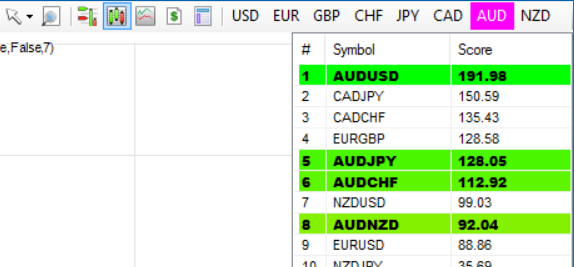
The filtering option appears alongside the NinjaTrader tools in the toolbar and as shown above. Here you will find the eight major currencies. In order to filter out the euro pairs for example, left click on the EUR legend, and this will then only display the EUR related pairs, and appear as shown here:
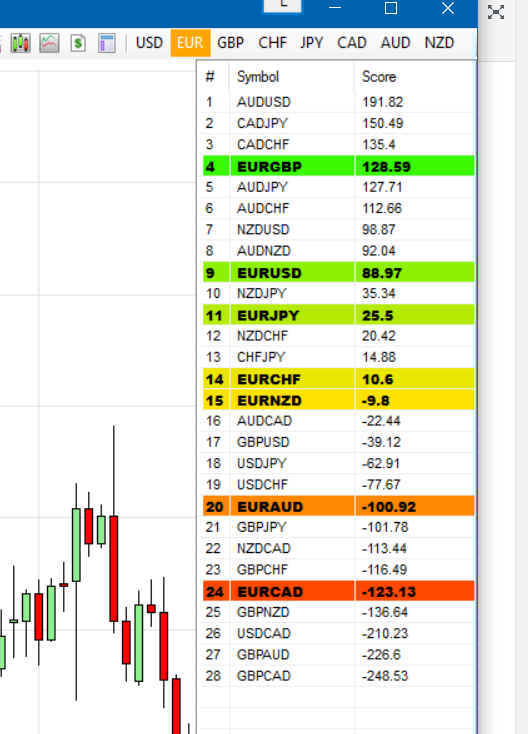
The indicator now only displays all seven EUR pairs, and the EUR legend also changes color to match the default color of the Currency Strength Indicator. To investigate another currency simply left click the related currency legend, and this will then display the seven filtered currency pairs for that currency.
To revert back to all twenty eight pairs, left click on the currency legend again, and all twenty eight currencies will then be displayed once again in the currency matrix ladder. Each currency legend acts as a toggle, allowing you to toggle between all twenty eight pairs and the seven pairs for each currency, quickly and easily.
Resizing the indicator
When you first apply the Currency Matrix Indicator to the chart the indicator window may need resizing, and below is an example of how the indicator may look with the default white background of a NinjaTrader chart:
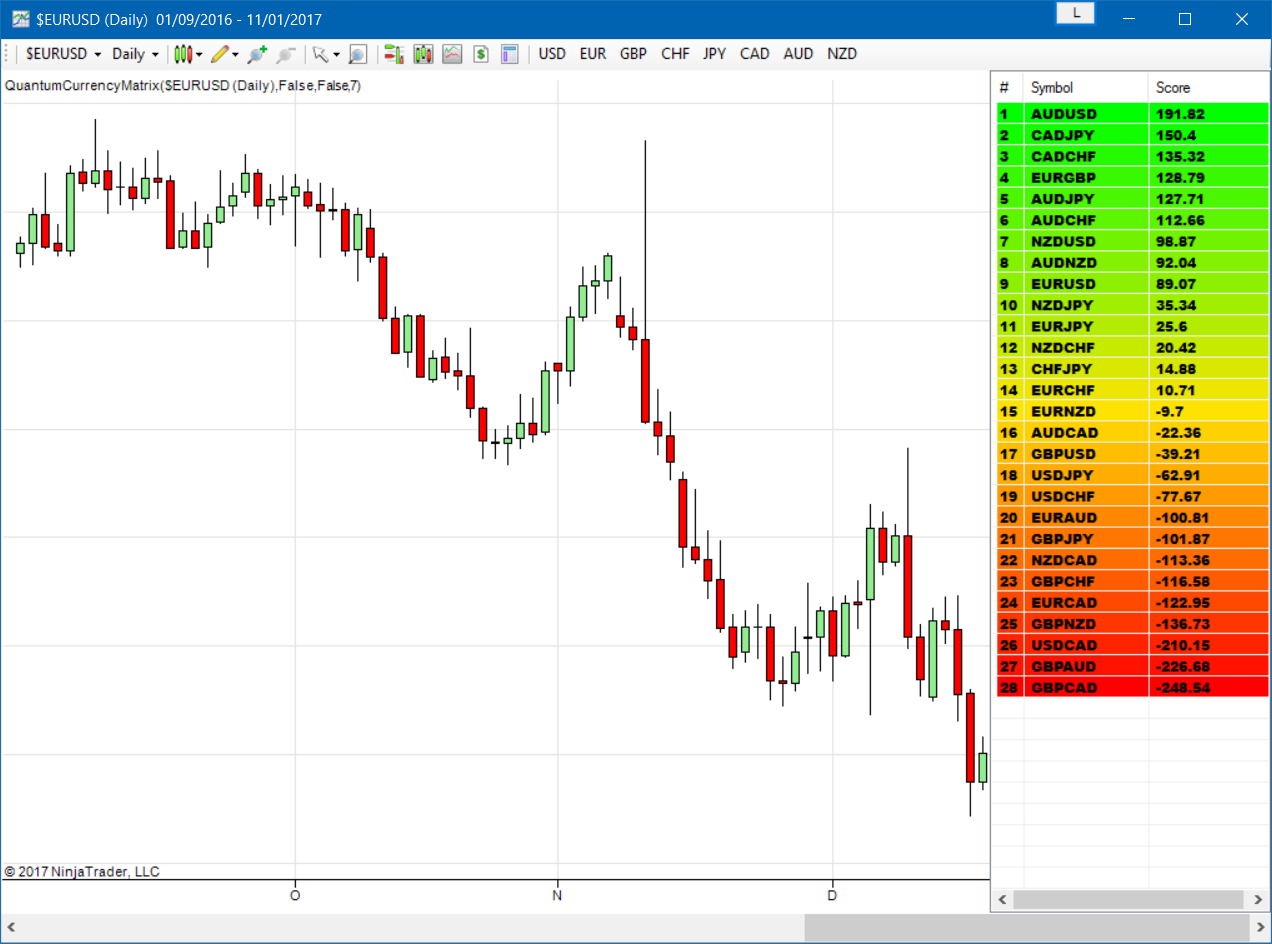
To hide the chart and to maximise the space on your trading screen, hover your pointer over the right hand edge of the chart, and a white bar horizontal bar will appear with an arrow at either end. Left click and drag to the left which will then resize the window horizontally, and it will now look like this:
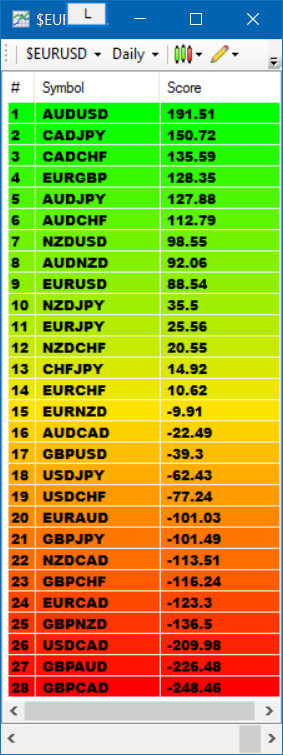
To access the currency legends in order to filter on a currency, simply hover your pointer over the right hand edge of the chart, left click, hold and drag when the horizontal bar appears, in order to display the legends next to the NinjaTrader toolbar again.
Removing an indicator
These are the steps to remove an indicator from a chart:
Right click on the chart and then left click on Indicators from the pop up menu. Scroll down to the indicator you wish to remove and left click which will turn the indicator blue. This will then display the indicator window with its settings as shown below:
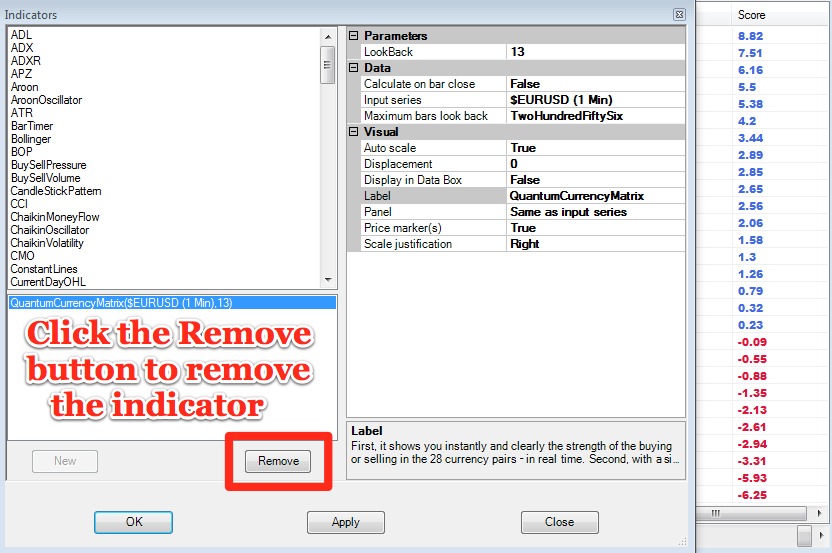
Simply left click on the Remove button as shown above, and the indicator will disappear from the list of indicators on the chart. To confirm left click the OK button to confirm and close the window.







