Introduction
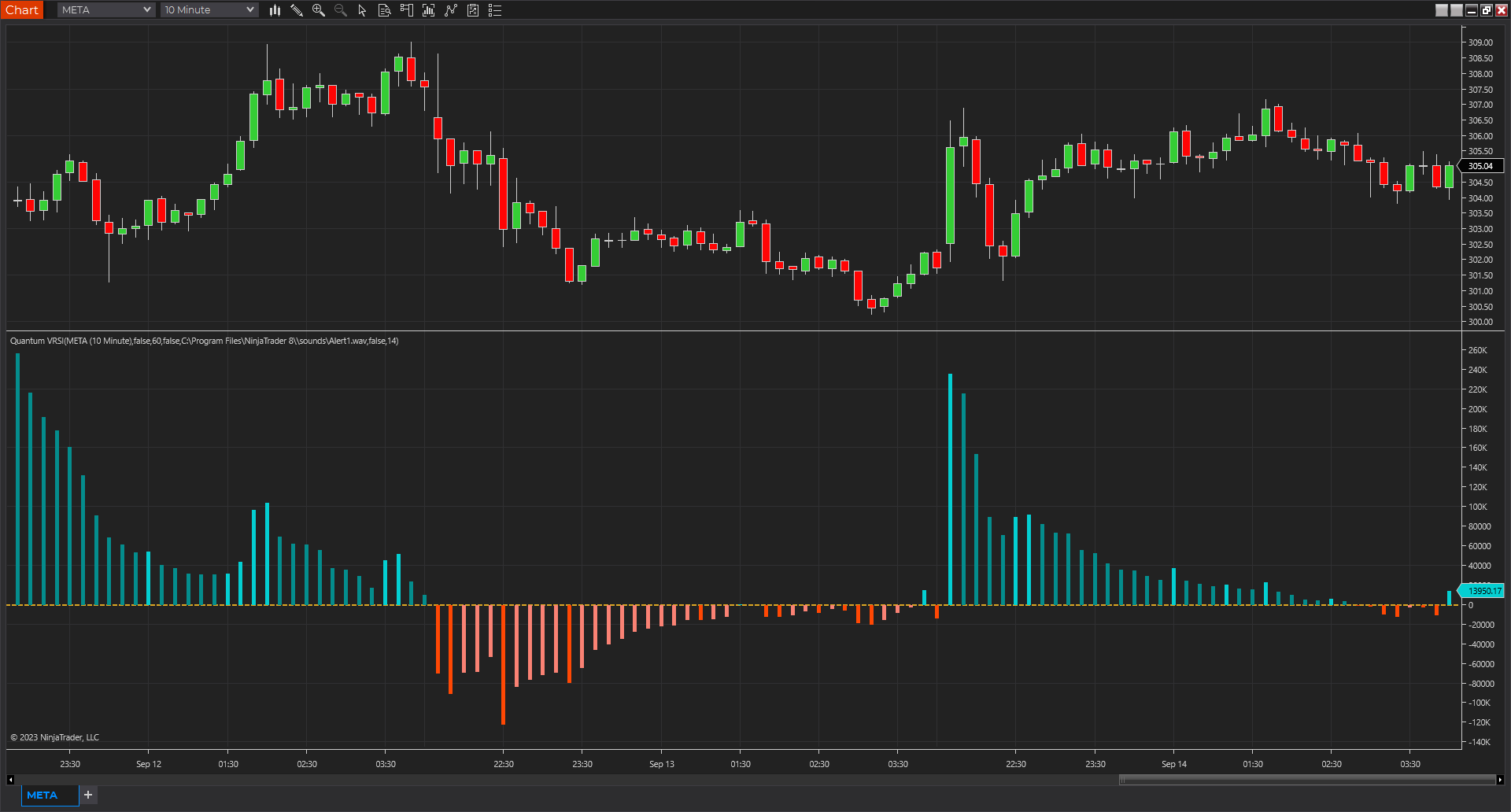
The VRSI indicator is another in the suite of volume indicators we have developed and one that complements our volume price analysis methodology perfectly. and was developed out of a desire to build further on our cornerstone of VPA by peeling back the layers of volume and considering the relative aspect of volume. Hence, the acronym of Volume Relative Strength Index indicator encapsulates what the indicator is all about.
By analyzing relative volume, we are able to see a visual representation of the pressure in a trend, or indeed the lack of pressure, and in doing so, present in a clear, intuitive, and colorful way whether the trend we are trading or considering joining is being driven with constant or rising pressure as it develops whether higher or lower. If so, the indicator gives us that all-important ingredient: confidence—namely, the confidence to continue maintaining the position for as long as possible. However, equally important is when we see a trend that is tiring, with falling pressure, sending a strong signal it is time to close out. Alternatively, when there is little or no pressure in the trend, this is a signal to wait and be patient.
These signals are delivered in a variety of ways, primarily through a color change sequence of brighter or darker colors, but equally importantly, based on the height of each pressure bar and its relationship to its neighbor or groups of bars. And herein lies the close relationship to the volume price analysis methodology since the interpretation of both is about judging bars against one another in terms of confirmation of trends, such as rising volume and rising pressure bars, or alternatively falling volume and falling pressure bars signaling that the trend is weakening.
The Volume Relative Strength Index indicator, or VRSI, embodies the core concept of volume-price analysis. It blends trading volume data with price to create an indicator for all the various markets and instruments, whether stocks, ETFs, futures, forex, or cryptocurrencies. The result is an intuitive visual representation of the market’s underlying bullish and bearish pressure in the form of an oscillating histogram with varying colors, with the central fulcrum at zero giving a clear indication when sentiment is shifting from bullish to bearish, or vice versa.
Now, for the first time, you can see the strength of the trend represented visually and clearly based on our two leading indicators of relative volume and price, giving you that essential ingredient we all seek: confidence. And just as with all our other indicators, we urge you to use it in multiple timeframes.
The histogram oscillates around the zero level at varying degrees as indicated by each bar’s length.
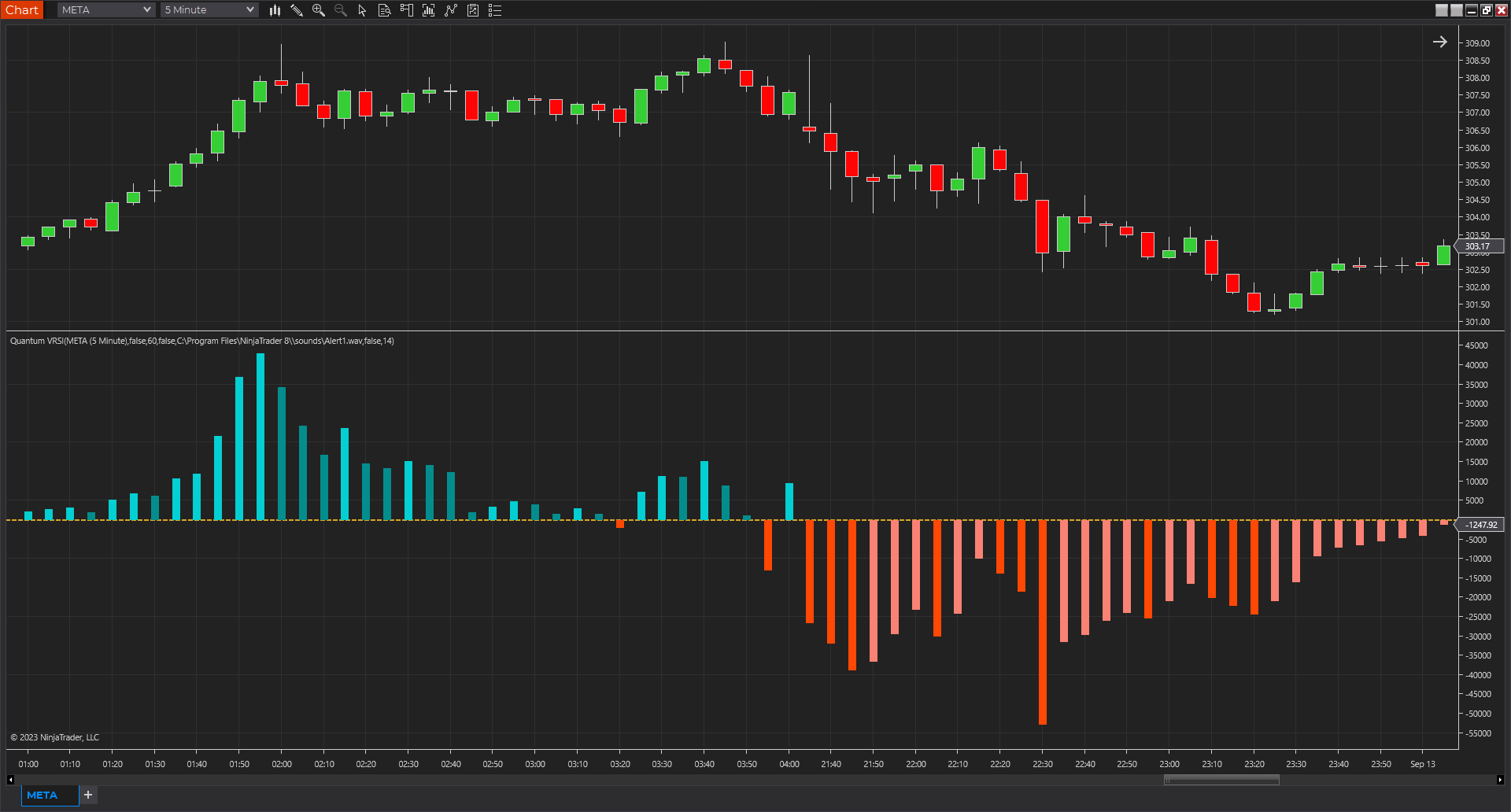
- A bar ABOVE zero is a bullish signal and can be categorized into 2 types:
- Strong bullish sentiment – This is characterized by a long upward bar that follows a shorter bar or group of bars.
- Weak/diminishing bullish sentiment – This is characterized by a short upward bar that succeeds a longer bar or group of longer bars.
- A bar BELOW zero is a bearish signal and can also be categorized into 2 types:
- Strong bearish sentiment – This is characterized by a long downward bar that succeeds a shorter bar or group of bars.
- Weak/diminishing bearish sentiment – This is characterized by a short downward bar that succeeds a longer bar or group of longer bars.
There are FOUR types of bars in total and they are easily distinguishable by their varying colors which can be customized in the indicator properties window. The current sentiment, whether it is bullish or bearish pressure, is strong when the bar moves further away from zero while it appears to diminish or weaken when the bar shortens and moves back towards zero. The length of the bar represents the amount of pressure towards the current sentiment which is largely influenced by trading volume. When the VRSI crosses zero either from negative to positive or vice versa, this signifies a potential trend reversal. Sometimes, it can also mean a pause before a continuation of an existing trend. The height of the pressure bars is all important.
Installation
Open your NinjaTrader 8 platform and select a chart.
Right click the chart to bring up a menu which looks like the following image:

Select Indicators… which will open the following window. Alternatively, you can open this window by clicking the Indicators button in the chart toolbar or by pressing Ctrl + I while focused on the chart.
In the Indicators window under Available section, go to Quantum > Quantum VRSI and click it to select the indicator. Once selected, click “add” under the Configured section which will put it on the list of active indicators to be added in the chart.

Before clicking the OK or Apply button to complete, the indicator has several configurable options. You can click the Apply button at any time, and this will apply any changes you have made to the indicator without closing the window. This will allow you to see the changes you have made to the indicator, without closing with the OK button or the Cancel button.
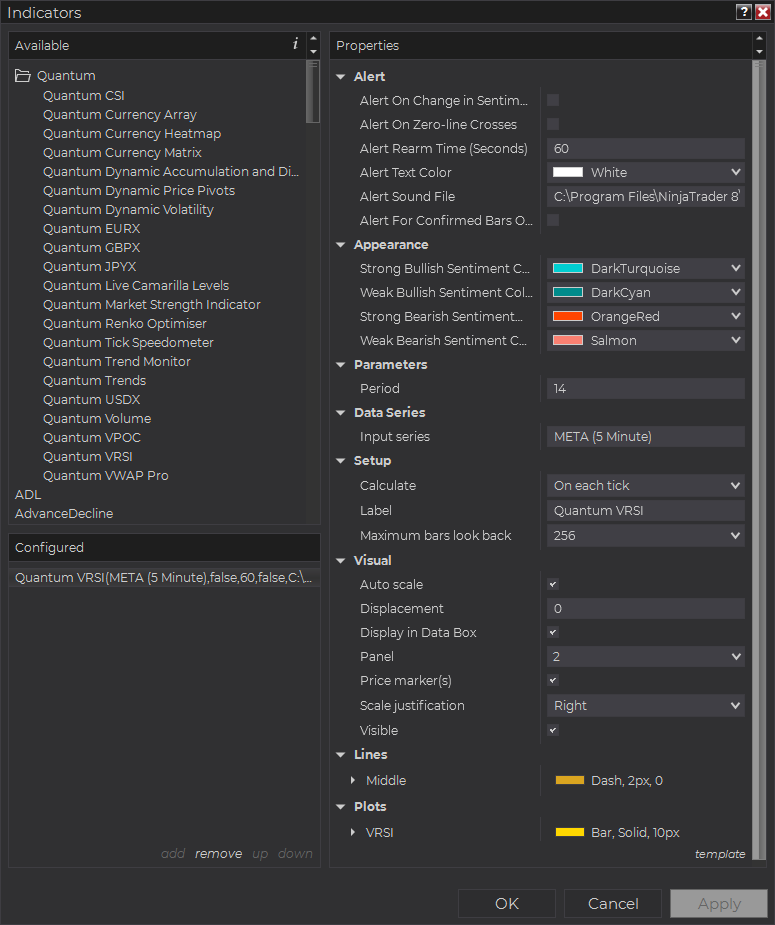
Configuration
All user inputs can be configured at the right-hand side of the Indicators window under the Properties section. These are the default settings when you add the indicator to a chart.
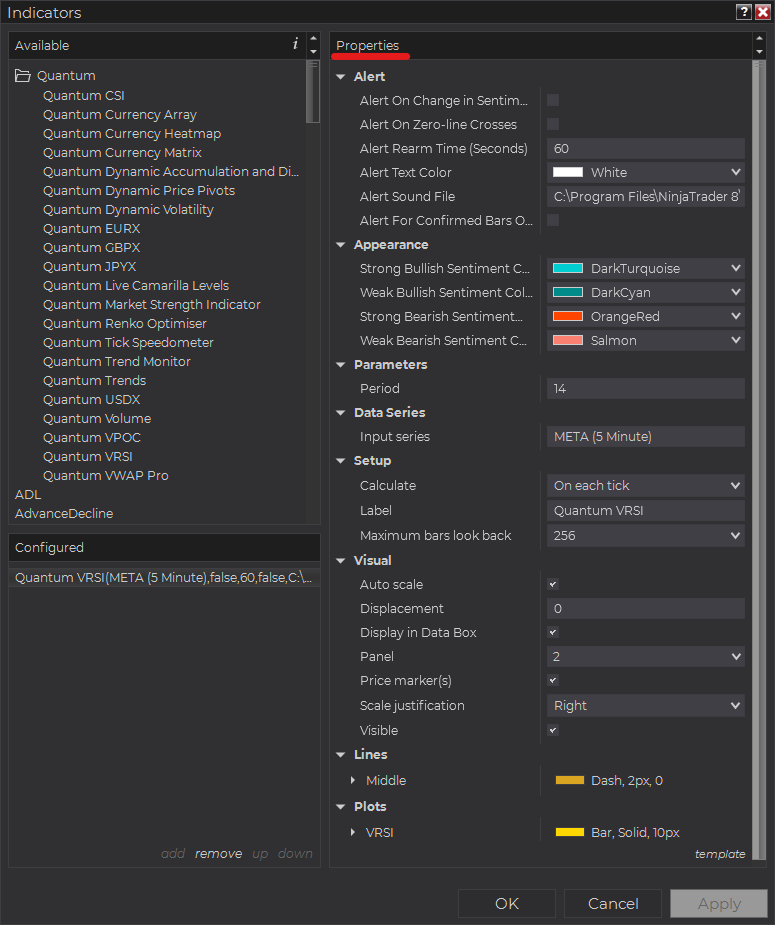
Main Settings
Alert
The following settings affect the indicator’s alert notifications displayed in the Alerts Log. You can open the Alerts Log from your NinjaTrader 8 client’s menu bar in the main window at New > Alerts Log.

Alert On Change in Sentiment
When enabled, the indicator sends an alert notification in the Alerts Log when the VRSI changes color which indicates change in trend sentiment. Sentiment can be any of the following signals:
- Strong Bullish
- Weak Bullish
- Weak Bearish
- Strong Beariish
Each signal reflects the color designation of the respective signal when it appears in the Alerts Log
Alert On Zero-line Crosses
When enabled, the indicator sends an alert notification in the Alerts Log when the VRSI moves across the zero level.
Alert Rearm Time (Seconds)
This adds a delay to the next alert notification, expressed in number of seconds.
Alert Text Color
This setting allows you to customize the color of the text as the indicator’s messages appear in the Alerts Log.
Alert Sound File
You can change here the sound file the platform uses when this indicator triggers an alert. By default, it uses the Alert1.wav file packaged with your NinjaTrader installation. Please make sure that the file is supported and the absolute path to the sound file is entered correctly.
Alert For Confirmed Bars Only
If this setting is enabled, alerts are not triggered by signals on the open/forming bar. All bars that meet the condition must be closed to trigger an alert.
Appearance
Strong Bullish Sentiment Color
This sets the color of the VRSI when a strong bullish signal is detected. The color selected in this setting is also applied to VRSI’s Strong Bullish alert notifications in the Alerts Log.
Weak Bullish Sentiment Color
This sets the color of the VRSI when a weak bullish signal is detected. The color selected in this setting is also applied to VRSI’s Weak Bullish alert notifications in the Alerts Log.
Strong Bearish Sentiment Color
This sets the color of the VRSI when a strong bearish signal is detected. The color selected in this setting is also applied to VRSI’s Strong Bearish alert notifications in the Alerts Log.
Weak Bearish Sentiment Color
This sets the color of the VRSI when a weak bearish signal is detected. The color selected in this setting is also applied to VRSI’s Weak Bearish alert notifications in the Alerts Log.
Parameters
Period
This setting determines the look back period or the number of bars the indicator takes in to calculate the VRSI. Its default value is 14 bars.
Other Settings
Data Series
Input Series
Opens the indicator Input Series dialogue which allows you to select the source of data for your indicator’s calculations.
Setup
Calculate
Sets the frequency at which the indicator performs its calculations.
Label
The label of the indicator’s instance displayed on the chart.
Maximum bars look back
Determines the maximum number of bars the indicator can look back to perform calculations on historical data. This is set to 256 by default (the most memory-friendly setting), but it can be changed to “infinite” to allow for a greater look back period.
Visual
Auto scale
When enabled, the indicator will be included in the chart panel’s vertical automatic scaling.
Displacement
Sets the number of bars by which to displace the indicator plots.
Display in Data Box
Enables or disables the inclusion of the indicator’s plot values in the Data Box
Panel
Sets the panel in which the indicator is plotted. If you select “Same as input series,” the indicator will be linked to the Input Series and automatically move if the Input Series is modified to a different panel.
Price marker(s)
When enabled, the indicator value is plotted in the axis selected under the “Scale Justification” property.
Scale justification
Sets the scale on which the indicator will be plotted. Possible values are “Right,” “Left,” and “Overlay”.
Visible
Enables or disables visibility and function of the indicator on the chart.
Plots & Lines
Sets a variety of parameters, such as color, for the plots drawn by the indicator.
- Middle
- VRSI
Unloading the indicator
Here are the steps to remove the indicator in the chart.
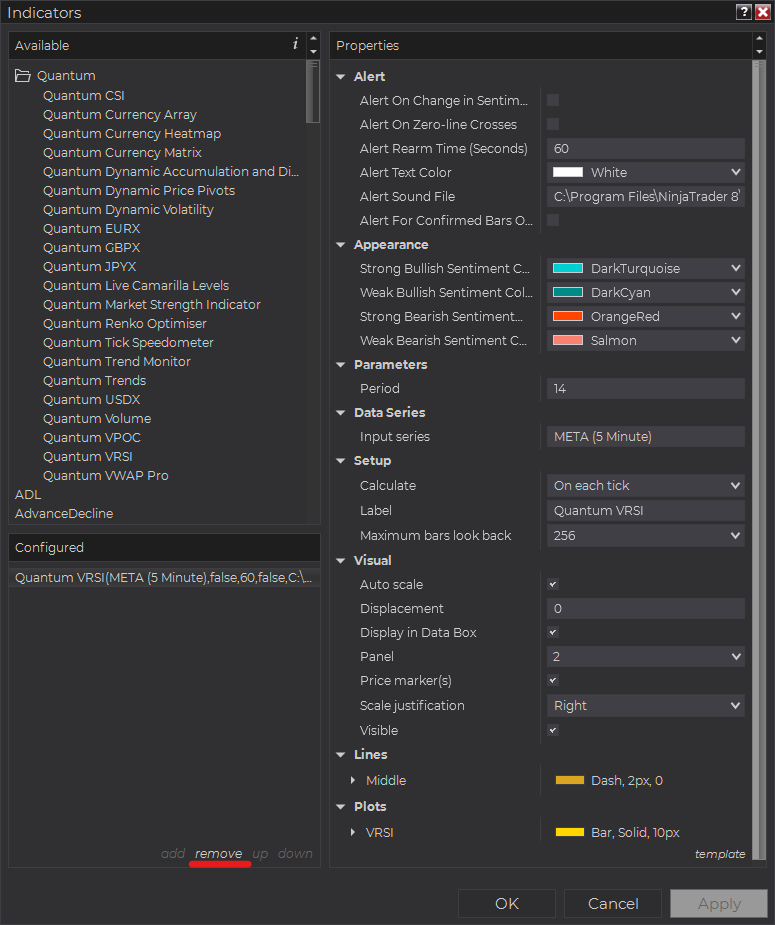
Right-click on the chart then select Indicators… from the menu. Select Quantum VRSI from the Configured section and click “remove” then OK to confirm and the indicator should be unloaded from your chart.
Using the Quantum VRSI in the NinjaTrader Market Analyzer
Valid Rows
The Quantum VRSI indicator works in any instrument with historical volume data.
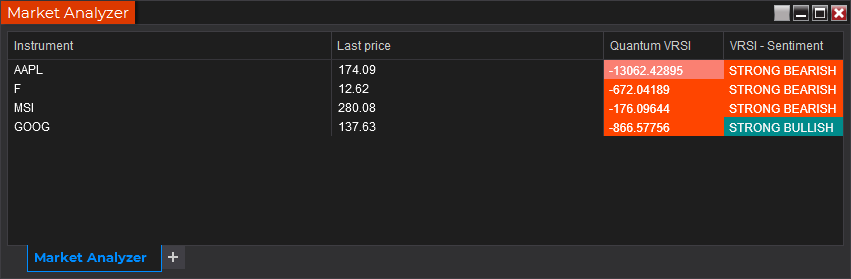
Adding the Quantum VRSI as a Market Analyzer Column
Here are the basic steps to add the Quantum VRSI in the Market Analyzer:
Make sure valid rows are present in the Market Analyzer window.
Right-click anywhere in the Market Analyzer window then select “Columns…” in the context menu.
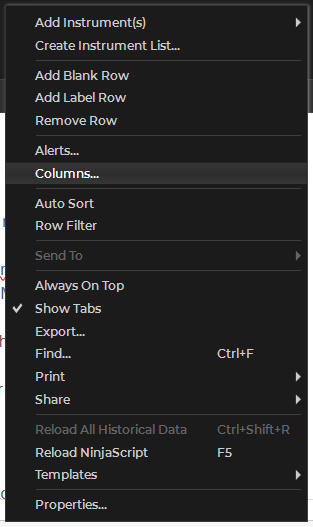
The Columns window appears. In the Available section, go to QuantumMarketAnalyzerColumns folder then double-click the Quantum VRSI to add the indicator as one of the columns in the Market Analyzer.
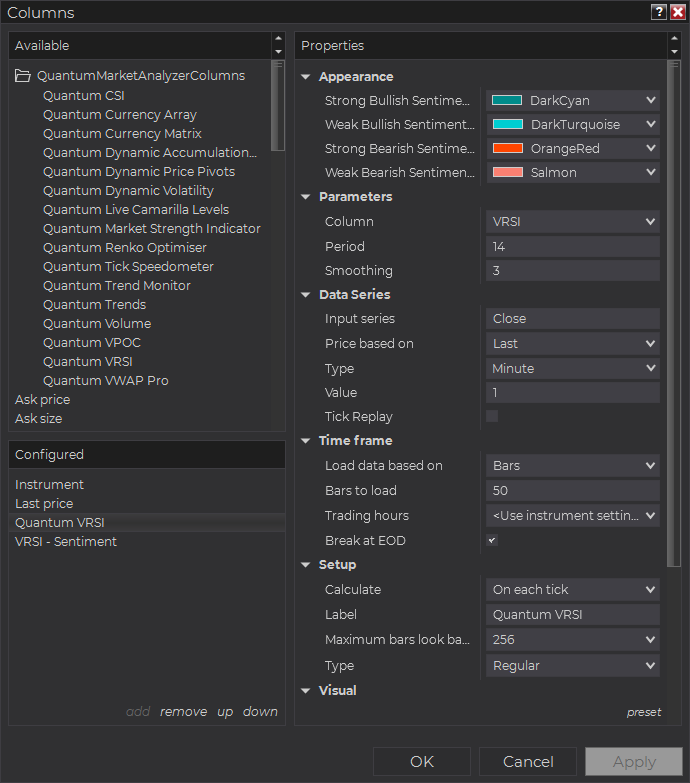
Select the type of information you like to display using the Column drop down menu under the Properties section of the indicator.
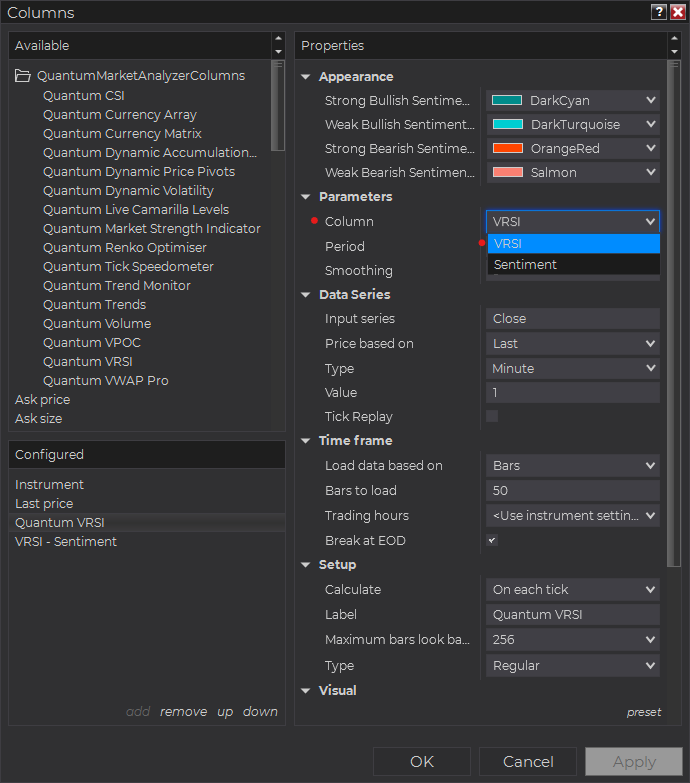
Set the timeframe of the indicator in Properties > Data Series section with the following user inputs:
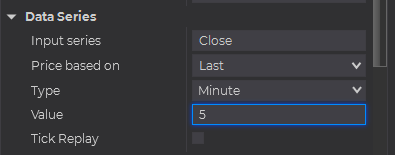
Type – select a time-based series such as Minute or Day
Value – set the interval for the type of series selected above
When running the indicator in timeframes less than Hourly intervals, please configure the “Load data based on” property to “Days” and the “Days back” property to the default value of 5 days to ensure that there is enough data for the indicator to work with.
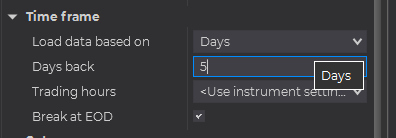
After you have finished all your configurations, click OK to confirm your chosen settings and to add the indicator as a column in your Market Analyzer window.
Column Options
The Quantum VRSI is a multi-faceted indicator that can display different types of signals which can be selected through its Column drop down menu found under the Properties section. You can customize the indicator’s function in the Market Analyzer by selecting any of the options enumerated below.
- VRSI – displays the current value of the Volume Relative Strength Index.
- Sentiment – displays 1 of 4 signals that describe the current sentiment of the instrument based on the VRSI’s value.
- Strong Bullish
- Weak bullish
- Strong Bearish
- Weak Bearish
Tip: You can change the Label property of the column to describe what type of signal you choose to display.







